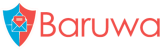Centos/RHEL/SL Automated installation
Overview
Baruwa Enterprise Edition is shipped from a subscription based repository and provides stable and tested packages for Centos/RHEL/SL. Access to this repository is obtained by purchasing a server subscription.
If you do not already have a subscription for the server you want to install please refer to https://www.baruwa.com to obtain a subscription for the server before proceeding.
Step 1: Installation requirements
You need a valid Baruwa enterprise subscription, which provides you with a server entitlement as well as an activation key to activate the entitlement.
Enable the EPEL repository
The EPEL repository is a volunteer-based community effort from the Fedora project to create a repository of high-quality add-on packages for Red Hat Enterprise (RHEL) and its compatible spinoffs such as CentOS, Oracle Enterprise Linux or Scientific Linux. You can find more details on EPEL including how to add it to your host at http://fedoraproject.org/wiki/EPEL and http://fedoraproject.org/wiki/EPEL/FAQ#howtouse.
You need to enable this repo in order to access required packages:
rpm -Uvh http://download.fedoraproject.org/pub/epel/6/i386/epel-release-6-8.noarch.rpm
Install Spacewalk client packages
Baruwa Enterprise Edition entitlements are managed by the Baruwa Network. The Baruwa Network uses the Spacewalk server to manage entitlements. In order to access the Baruwa Enterprise Edition repository you need to install the Spacewalk client tools. These tools are provided by the Spacewalk project via a yum repository which you need to enable:
rpm -Uvh http://yum.spacewalkproject.org/1.9/RHEL/6/x86_64/spacewalk-client-repo-1.9-1.el6.noarch.rpm
Having enabled the Spacewalk repository you can now install the Spacewalk client packages:
yum install rhn-client-tools rhn-check rhn-setup rhnsd m2crypto yum-rhn-plugin -y
Install Baruwa signing keys
The packages in the Baruwa Centos/RHEL/SL enterprise repository are cryptographically signed using GPG keys. The package containing these GPG keys needs to be manually installed before continuing to the next step:
rpm -Uvh https://www.baruwa.com/downloads/baruwa-enterprise-release-6-2.noarch.rpm
rpm --import /etc/pki/rpm-gpg/RPM-GPG-KEY-BARUWA-ENTERPRISE-6
Activate Entitlement
The Baruwa Centos/RHEL/SL enterprise repository is available to subscribers only. To install from this repo you need to activate the entitlement for the server that you are installing.
The server entitlement activation key is emailed to you when you purchase a subscription. Use the activation key to register your server with the Baruwa Network using the command below:
rhnreg_ks --serverUrl=https://bn.baruwa.com/XMLRPC --activationkey=<activation-key>
Step 2: Installation
Install puppet:
yum install puppet -y
Download and install the puppet toaster from the baruwa.com website:
curl -O https://www.baruwa.com/downloads/puppet-toaster-latest.tar.bz2
tar xjvf puppet-toaster-latest.tar.bz2 -C /etc/puppet/
Create a puppet host manifest for your host by copying the provided sample:
cp /etc/puppet/manifests/toasters/baruwa/init.pp \
/etc/puppet/manifests/toasters/baruwa/$(hostname).pp
chown root:root /etc/puppet/manifests/toasters/baruwa/$(hostname).pp
chmod 0600 /etc/puppet/manifests/toasters/baruwa/$(hostname).pp
Edit the manifest file and set the options to reflect the host you are installing.
Make sure you change the following options
Note
Don’t use the @ and : characters in the passwords or usernames
| Option | Description |
|---|---|
| $pgsql_password | Postgresql admin password |
| $baruwa_admin_user | Baruwa admin username |
| $baruwa_admin_email | Baruwa admin user email |
| $baruwa_admin_passwd | Baruwa admin user password |
| $baruwa_pgsql_passwd | Baruwa Postgresql password |
| $baruwa_timezone | Server Timezone |
| $baruwa_session_secret | Session encryption key |
| $baruwa_app_uuid | Baruwa application UUID |
| $baruwa_rabbitmq_passwd | Baruwa RabbitMQ password |
| $baruwa_quarantine_host_url | Quarantine URL |
| $baruwa_web_vhost | Baruwa virtual host name |
| $baruwa_web_serveraliases | Baruwa server aliases |
| $baruwa_mail_host | Mail server hostname |
| $baruwa_bayes_pgsql_pass | Bayes Postgresql password |
| $baruwa_cluster_peers | Hostnames of other nodes that are in the cluster. Must be hostnames not IP Addresses |
| $baruwa_cluster_peer_ips | IP addresses of other nodes that are in the cluster Must be IP addresses not hostnames |
| $baruwa_cluster_id | The cluster ID of this node Must be an integer |
| $baruwa_quarantine_shared | Enables and disables shared quarantine features |
| $baruwa_theme_path | Sets the Themes directory |
| $baruwa_custom_name | Sets the custom product name for rebranding |
| $baruwa_custom_url | Sets the url for the product |
| $sphinx_enable_wildcard | Enable Sphinx wildcard indexing, enabling this will use more disk space |
| $baruwa_dkim_selector | Sets the DKIM selector name |
| $openssl_country_code | SSL Certificate country code |
| $openssl_ca_name | SSL CA name |
| $openssl_province_name | SSL Certificate province |
| $openssl_city_name | SSL city name |
| $openssl_org_name | SSL organization name |
SSL Certificates
If you have an SSL certificate that is issued by a recognized CA and would like Baruwa to use it, install it prior to running puppet:
mkdir -p /etc/pki/baruwa/{certs,private}
Create the file /etc/pki/baruwa/certs/$(hostname).pem with the contents of your SSL certificate
Create the file /etc/pki/baruwa/private/$(hostname).key with the contents of your SSL private key
Run puppet using the manifest file that you created. This will take some time while it sets up your server. When the command finishes you will have a fully working Baruwa installation:
puppet -v /etc/puppet/manifests/toasters/baruwa/$(hostname).pp
Note
If any of the tasks fails, rerun the above command.
Step 3: Finalize configuration
Now that the installation and setup are complete, you need to finalize the setup by Adding a scanning Node, Add an Organization, Adding a Domain and Adding an Account.
Review the Administrators guide for other configuration and setup options available.
Step 4: Advanced options
Baruwa Enterprise Edition supports clustering as well as customization using themes. If you intend on using these features read the following topics
Step 5: Getting help
Support and assistance are available to you, refer to Support for details on how to get help.