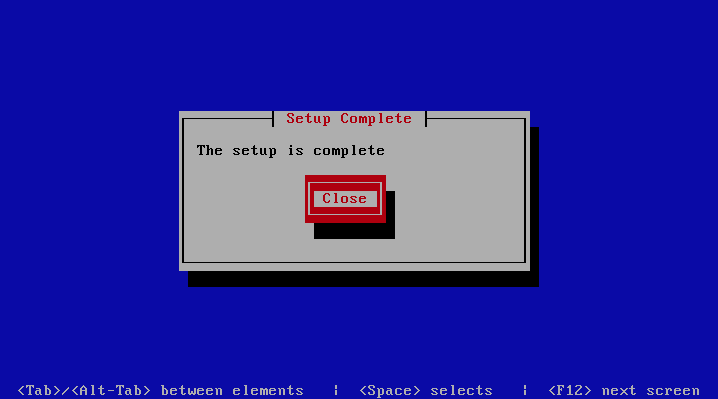Search Index System
This is a backend server in a distributed system, it provides the backend indexing functionality. You setup this profile if you want a dedicated server providing search indexing.
This profile is used in the Distributed Backend Distributed Frontend and Distributed Backend Hybrid Frontend topologies.
Automated Configuration
Baruwa Enterprise Edition >= 2.0.7 uses an automated wizard based utility called
baruwa-setup to configure the system. This utility collects configuration
information from the user, performs any required software updates and then
configures the system based on the profile selected and the configuration
data collected. This simplifies the whole setup process in that the user
does not have to edit any files.
The baruwa-setup utility is a wizard that asks a series of questions and
then configures the system based on the answers provided.
A pass phrase is required to secure the authentication information that is collected.
Make sure you choose a strong pass phrase which is easy for you to remember but difficult to guess for others, a long sentence describing a personal experience is a good pass phrase.
To start the configuration process login to the server with the username root and
the password you set during installation.
To ensure you have the latest version of baruwa-setup run the following command:
# yum upgrade baruwa-setup -y
Then issue the baruwa-setup command at the command prompt:
# baruwa-setup
The program will ask you to set a passphrase, enter the passphrase and press enter re-enter the same passphrase again to confirm. If the passphrase is accepted the System settings screen below will be displayed.
System Settings
This screen configures the basic system settings. The description of the options is as follows:
| Option | Description |
|---|---|
| System Type | Set this to Search Index |
| FQDN Hostname | This is the Fully qualified domain name This cannot be set to localhost |
| IP Address | The system IP address usually detected |
| Activation Key | Baruwa Enterprise Edition Activation Key |
| Timezone | The system timezone, detected from the system configuration. |
| Enable clustering | Do not check this |
| Enable Monitoring | Check this to enable the NRPE service |
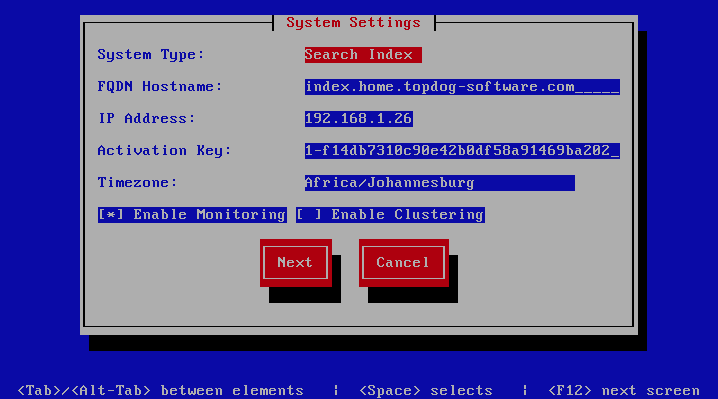
Database Search User Settings
The screen sets database search user settings, The description of the options is as follows:
| Option | Description |
|---|---|
| Search User | The search database username
|
| Search User Password | The search database user password, Only strong passwords
that do not contain the symbols
', ", @,#, $ and : will be accepted. |
| Confirm Search User Password | Confirm the search database user password
|
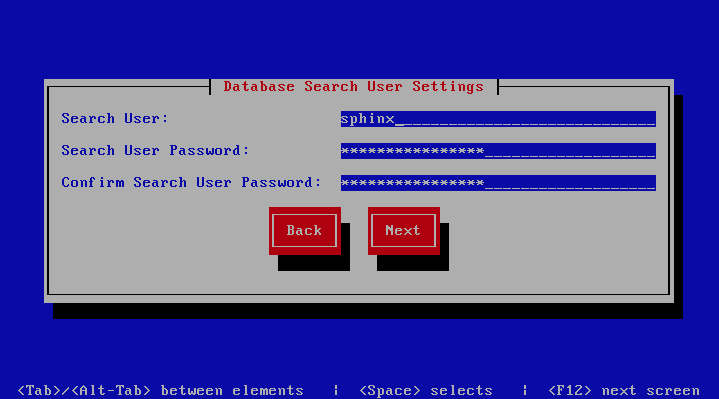
Search Index Settings
The screen sets search index settings, The description of the options is as follows:
| Option | Description |
|---|---|
| Database Host | Database server IP address
|
| Database Port | Database server Port - leave as default
|
| Enable wildcard indexing | Enables Sphinx wildcard indexing, Setting this to true
will generate very large index files.
|
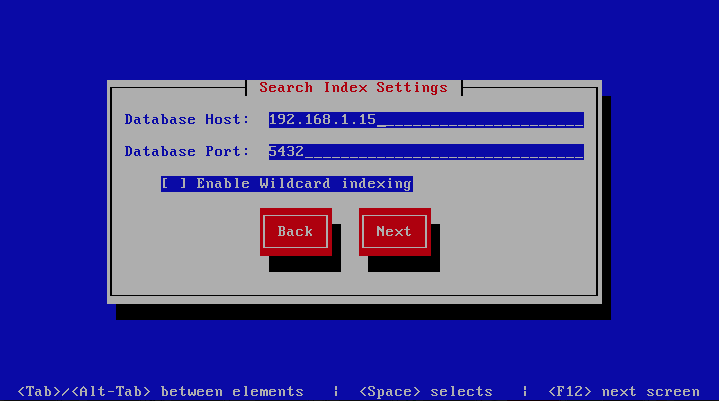
Admin Settings
The screen sets admin settings, The description of the options is as follows:
| Option | Description |
|---|---|
| Email Address | This email address will receive system notifications
from the host, it is aliased to the root account
|
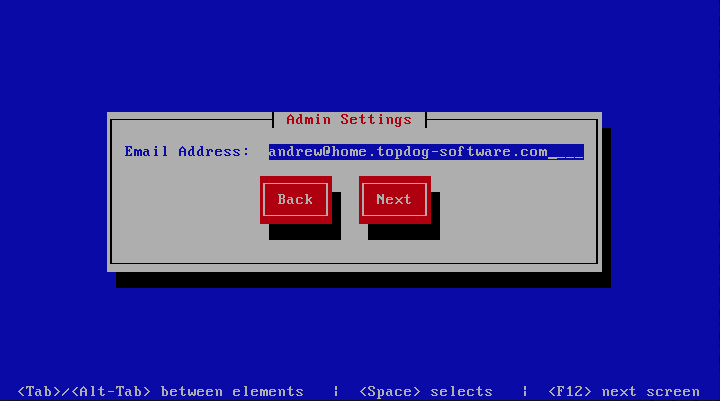
Setup Running
At this point there is nothing left for you to do until the setup is complete.
The program will update the screen with status information as well as logging
it to /var/log/messages. If an error occurs the error information will be
displayed until you press the enter button and the program will exit.
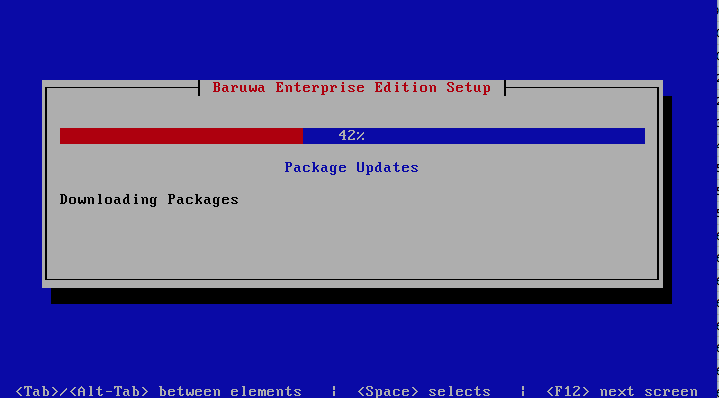
Setup Complete
When the setup is complete the following screen will be displayed simply press enter and the program will exit